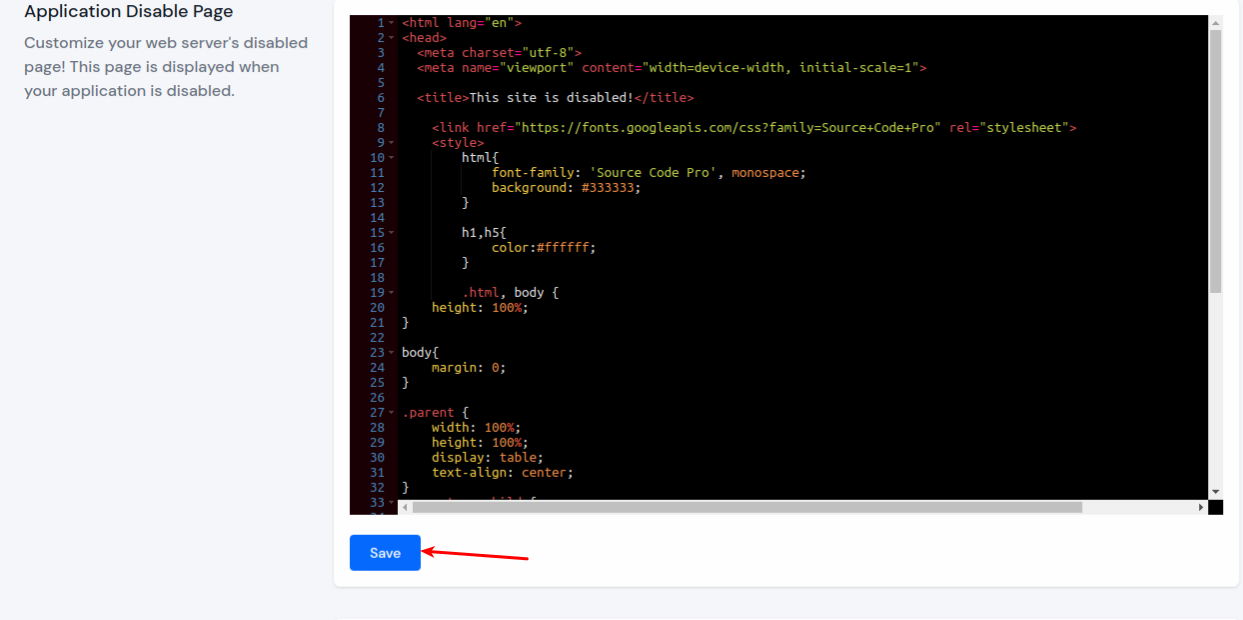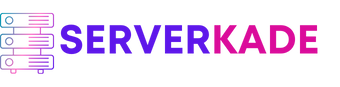Application Disable Page | Product Documentation
You can personalize the disabled page of your web server! This page is shown when your application is disabled. Give it a unique touch to convey relevant information or branding elements. By customizing this page, you can ensure a consistent and professional experience for users even during downtime.
Make it reflect your brand identity or provide helpful instructions to visitors encountering the disabled state. With the ability to customize this page, you can maintain engagement and communicate effectively with your audience, even in challenging situations.
By Following the below given steps you can easily change your Application Disable Page:
Step 1: First, login to your ServerKade account.
Step 2: Click on the Server Dashboard button.

Step 3: In the left-hand sidebar of the server panel, click on Settings.
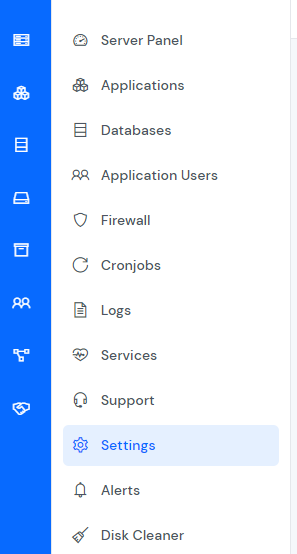
Step 4: You will see the Application Disable Page section as shown in the image below.
You can customize it as per your requirement. Click on the “Save” option after making your changes.