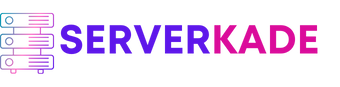Fix Permission | Product Documentation
Fixing file and directory ownership and permissions is crucial for maintaining the security and integrity of a web application. When files and directories are not properly configured, it can lead to security vulnerabilities and potential data breaches. The “Fix Permissions” button makes things easier by automatically adjusting ownership and permissions settings. It helps to make sure that users have the appropriate access levels and the files are protected from unauthorized access or modification.
Follow the steps given below to “Fix File/Directory Ownership and Permission” of your application in ServerKade:
Step 1: First, log in to your ServerKade account.
Step 2: Click on the Server Dashboard button.

Step 3: Now, you will see the option Applications on the left-hand sidebar of the Server Panel. Click on Applications.
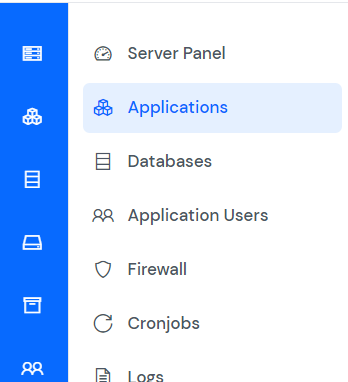
Step 4: Now, you will see the Applications table like the image below.
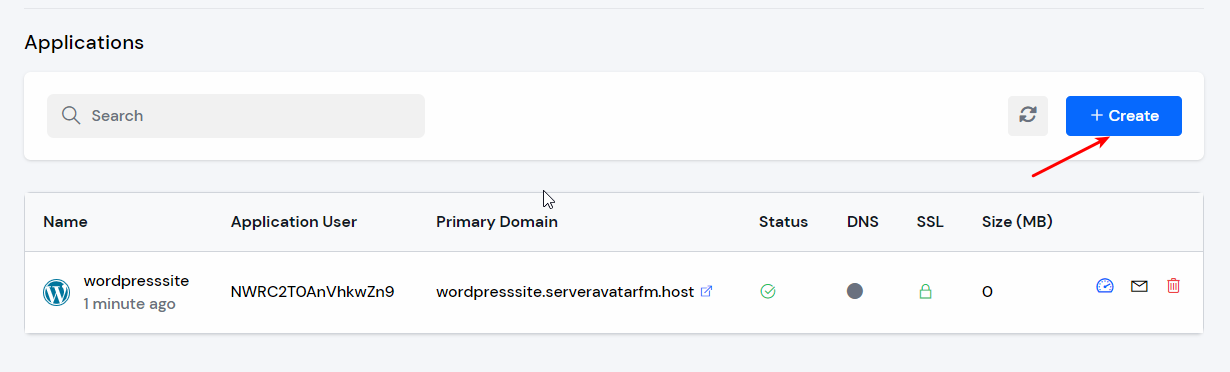
Step 5: Click on Application Name or Dashboard icon to access application panel.
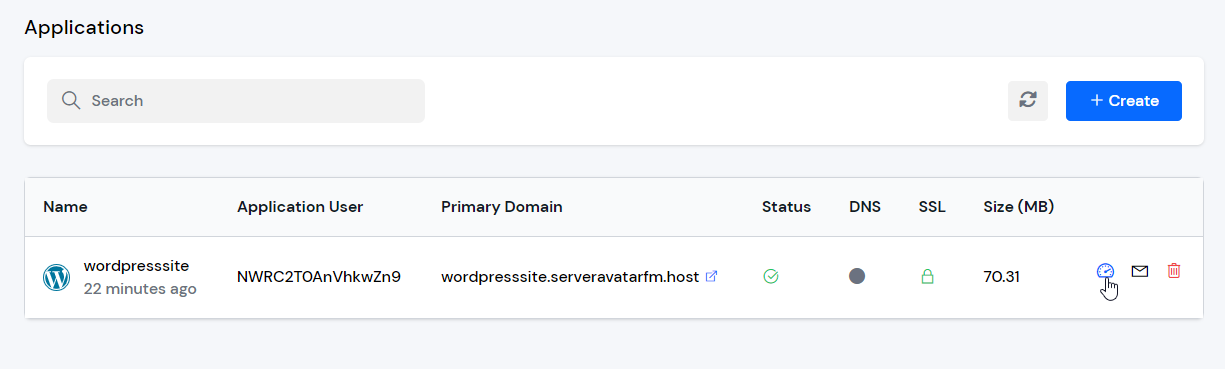
Step 6: Now, you will see the option Settings on the left-hand sidebar of the Application Panel. Click on Settings.
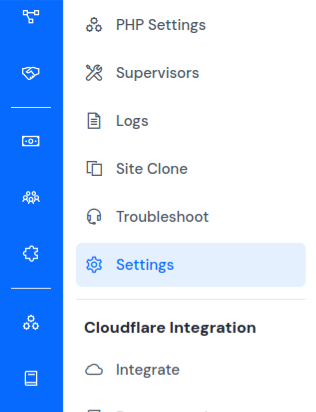
Step 7: On the Settings page, Click on the Fix File/Directory Ownership and Permission button as mentioned in the image below, it will take around 2-3 seconds, and you’ll see a message stated “Ownership and Permission fixed.”