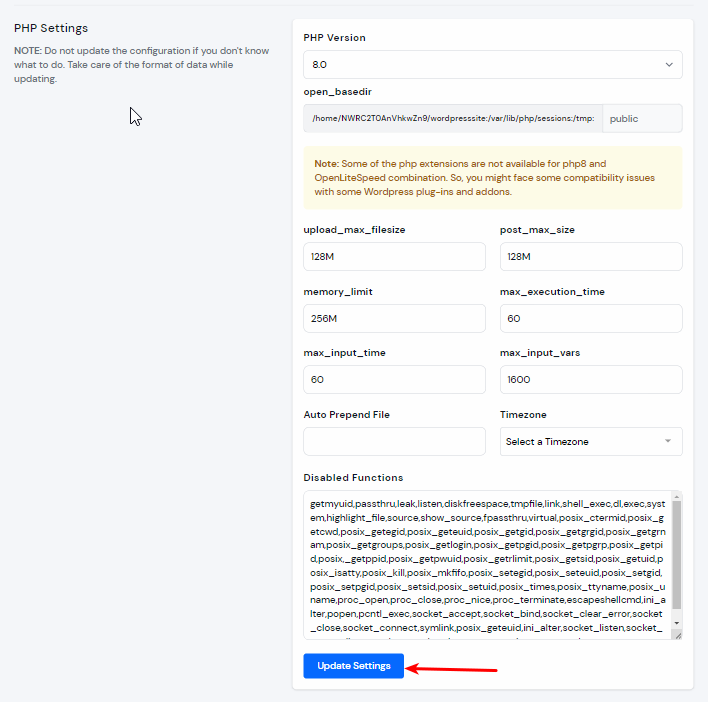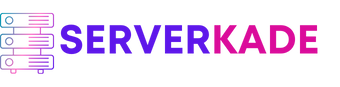PHP Settings | Product Documentation
Each site or application might require a different set of PHP settings. For example, If you want to upload something heavy (More than 300MB) on your site, You would have to update PHP directive upload_max_filesize.
Some WordPress plugins might have requirements for a specific PHP setting too! With ServerKade, You can manage the following PHP settings for each and every application hosted on the server.
With ServerKade, you can change the basic settings for your applications by simple steps. You get all the PHP versions from v7.2 to v8.3 active and ready to use. You can run different sites/applications on different PHP versions.
- PHP Version:
Different applications or sites might require different PHP versions on your server to run successfully. The default PHP version is set to v8.0, but you can set a different version while creating an application. You can also update it after the application is deployed on the server.
- upload_max_filesize:
Upload_max_filesize is a directive that determines the maximum size of an uploaded file. When a file is uploaded through a web form or any other method, PHP checks the size of the file against this setting.
- post_max_size:
Post_max_size directive in PHP settings determines the maximum size of POST data that PHP will accept. POST data refers to the information sent to the server from a form submission using the HTTP POST method.
- max_execution_time:
The max_execution_time setting in PHP determines the maximum amount of time that a PHP script is allowed to run before it’s terminated forcibly by the server.
- max_input_time:
The max_input_time directive in PHP settings determines the maximum amount of time that PHP will wait for input data to be sent from the client to the server.
- max_input_vars:
The max_input_vars directive in PHP settings determines the maximum number of input variables that PHP will accept from a client request.
- memory_limit:
The memory_limit directive in PHP settings determines the maximum amount of memory that a PHP script is allowed to allocate and use during its execution.
- open_basedir:
It defines a list of directories from which PHP scripts are allowed to access files, effectively limiting the file system paths that PHP scripts can interact with.
- Disabled Functions:
Disabled_functions directive is a security feature that allows administrators to specify a list of PHP functions that are disabled or restricted from being executed within PHP scripts.
- Auto Prepend File:
This feature is useful for including common functionalities, configurations, or initialization code that needs to be executed before the main PHP script runs.
You can manage these PHP settings with ease and quickly! Let’s see how you can do it with step by step tutorial.
Step 1: First, in to your ServerKade account.
Step 2: Click on the Server Dashboard button.

Step 3: Now, you will see the option Applications on the left-hand sidebar of the Server Panel. Click on “Applications”.
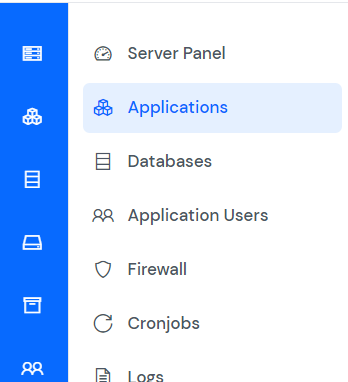
Step 4: You will now see the Applications table like in the image below.
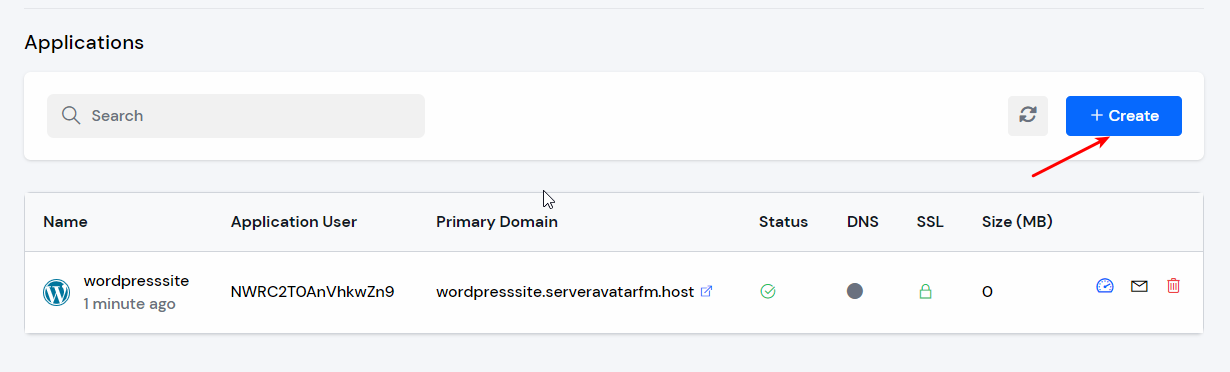
Step 5: Click on the Application Name or Dashboard icon to access the application panel.
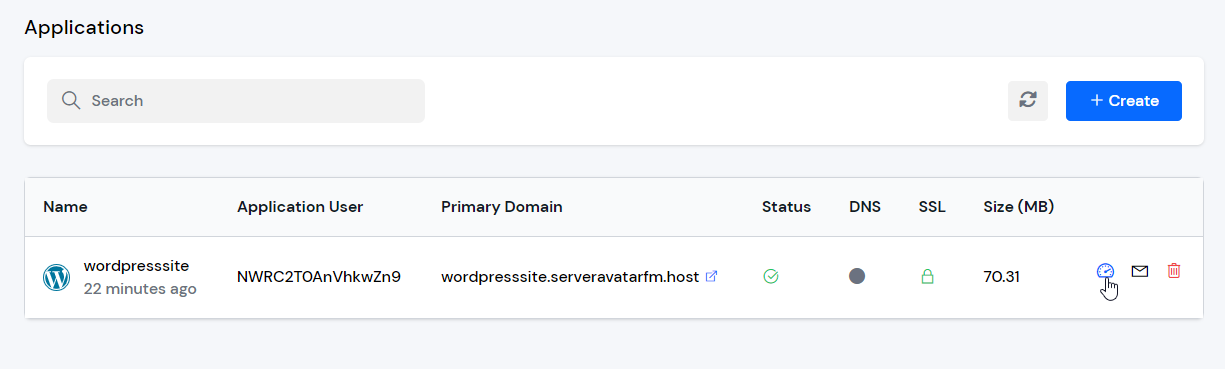
Step 6: You will now see the option PHP Settings on the left-hand sidebar of the Application Panel. Click on PHP Settings.
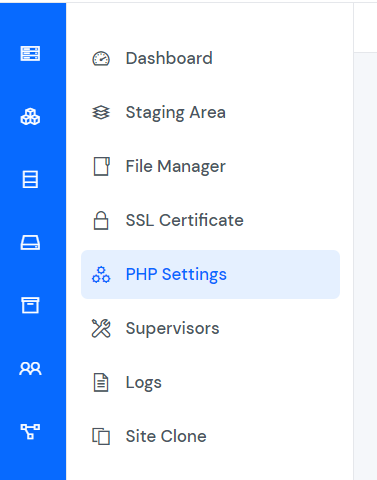
Step 7: After that, you will see the PHP Settings form like in the image below. You can change and update the details of the PHP settings as per your requirements, and then click on the Update Settings button.
Do not update the configuration if you don’t know what to do. Take care of the format of data while updating.