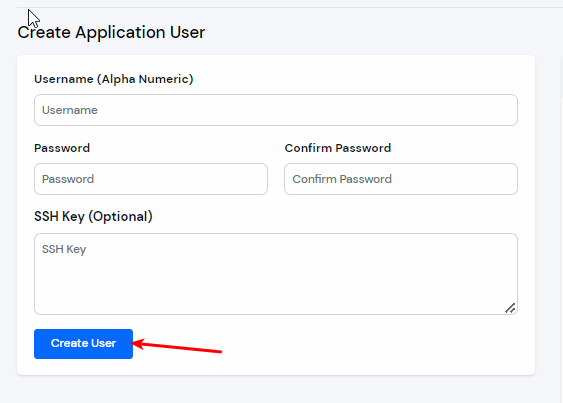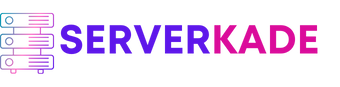Create | Product Documentation
The “Application User” in the ServerKade panel is a “system user” on the server. Like all Linux users, an application user has a home directory on the panel where all the site files are stored.
Each application user on the server is isolated. An application user does not have permission to access the files of different application users.
When you create an application user on your server, you can set the username, password, and SSH keys for each system user.
An application user can have multiple applications in the account. You can select or create an application user when you create an application.
Let’s see how to create an application user on the server:
Step 1: First, log in to the ServerKade Account.
Step 2: Click on the Server Dashboard button.

Step 3: You will see the option Application Users on the left-hand sidebar of the Server Panel. Click on “Application Users”.
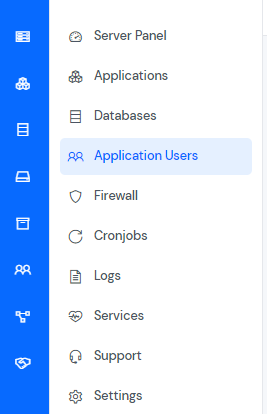
Step 4: You will see the Application Users table like the below image.

Step 5: Click on the Create button on the top right of the Application Users table, as mentioned in the above image. A form will appear in which you must fill in the necessary details. Then click on the “Create User” button to create an application user.