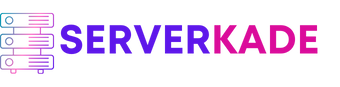Toggle SSH/SFTP Access | Product Documentation
By default, SSH/SFTP access is disabled when creating a new application user on the server. If you need to provide access to a developer or a client, you can enable SSH/SFTP access for that specific user from the server panel.
Once enabled, you can share the host, username, password, and SSH port with the user, and they will be able to log in to their account via SSH or SFTP.
Here are the steps to enable or disable SSH/SFTP access for an application user on the server:
Step 1: Log in to your ServerKade Account.
Step 2: Click on the Server Dashboard button.

Step 3: On the left-hand sidebar of the Server Panel, click on Application Users.
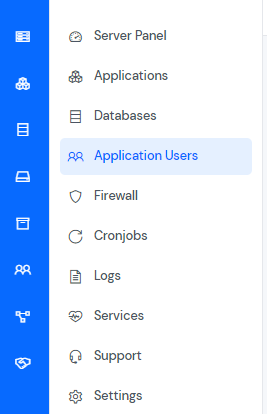
Step 4: You will see the Application Users table like the image below.

Step 5: Click on the SFTP/SSH Access toggle.