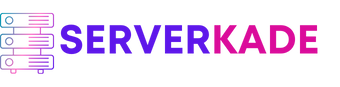Application Management
WordPress Auto Login | Product Documentation
You have the option to access your WordPress admin dashboard directly through the ServerKade panel. Let’s see how you can do it with step by step tutorial.
Step 1: Click on the Server Dashboard button.

Step 2: Now, you will see the Applications option on the left-hand sidebar of the Server Panel. Click on “Applications”.
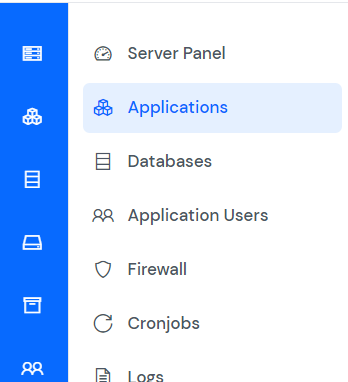
Step 3: Next, you will see the Applications table like the below image.
- Click the “WP Auto Login” button in your selected application to access the WordPress admin dashboard.
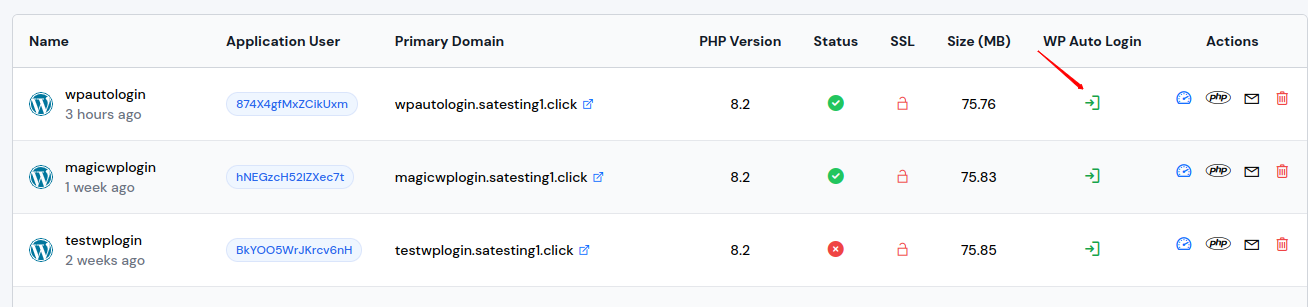
- After clicking, a popup will display a list of admins. Select the Login button next to the user you want to log in as. This action will redirect you to your WordPress admin dashboard.
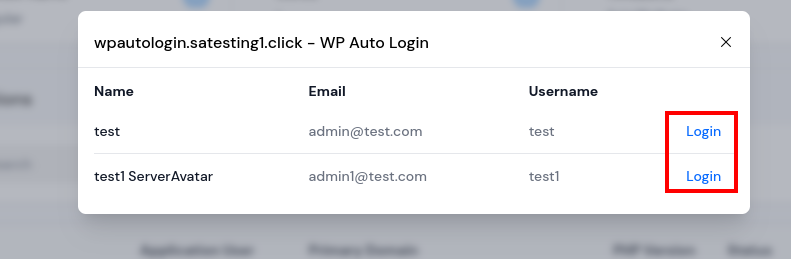
If there is only one admin user, a popup will not appear. You will be redirected directly to your WordPress admin dashboard.
- You can also access your WordPress admin dashboard directly from the application panel.