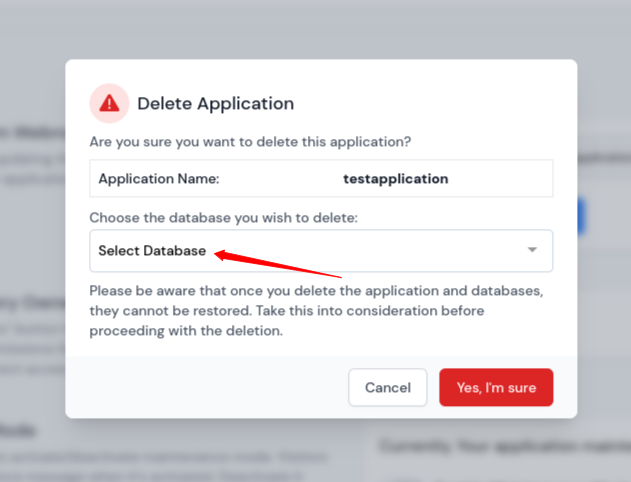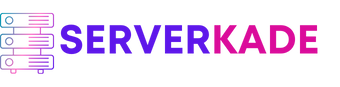Delete | Product Documentation
To delete an application generally means removing it from a device or platform. Deleting an application is essentially uninstalling it, removing all associated files, freeing storage space, and erasing any related data or settings. Once the application is deleted from ServerKade, it cannot be restored.
ServerKade enables users to delete applications from two different locations. Below are the steps for deleting an application using ServerKade:
Method 1:
Step 1: First, log in to your ServerKade account.
Step 2: Click on the Server Dashboard button.

Step 3: Now, you will see the option Applications on the left-hand sidebar of the Server Panel. Click on Applications.
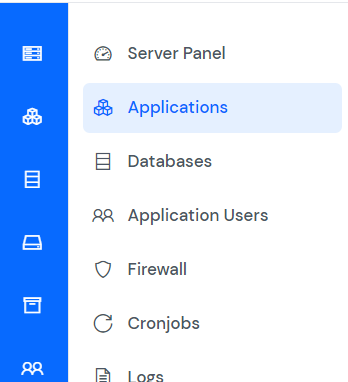
Step 4: Now, you will see the Applications table like the image below.
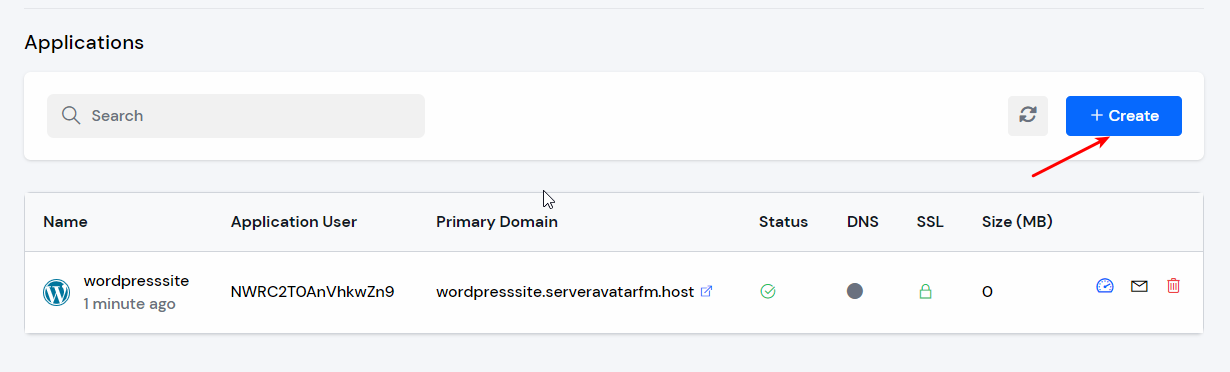
Step 5: Click on Application Name or Dashboard icon to access application panel.
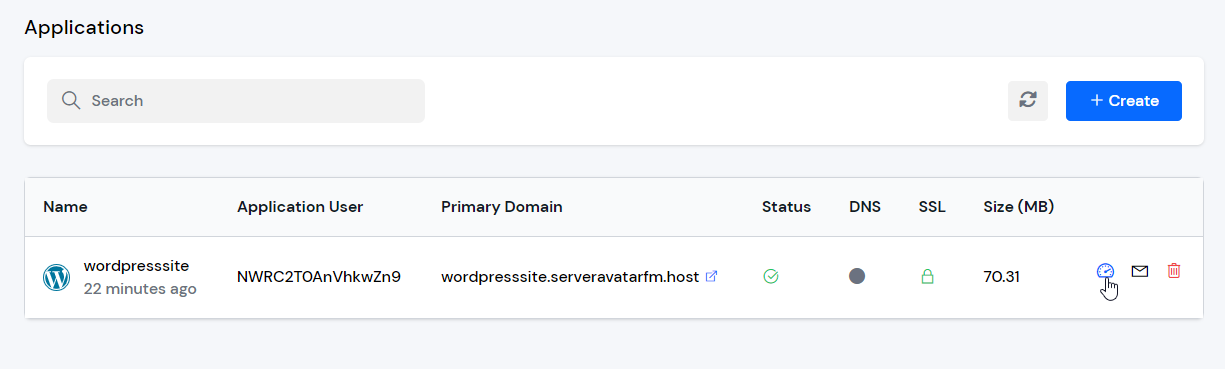
Step 6: Now, you will see the option Settings on the left-hand sidebar of the Application Panel. Click on Settings.
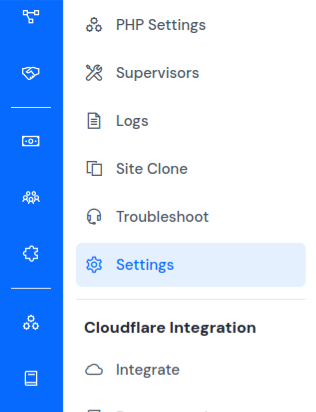
Step 7: You will see the Settings page and a option to delete the application as shown in the image below.
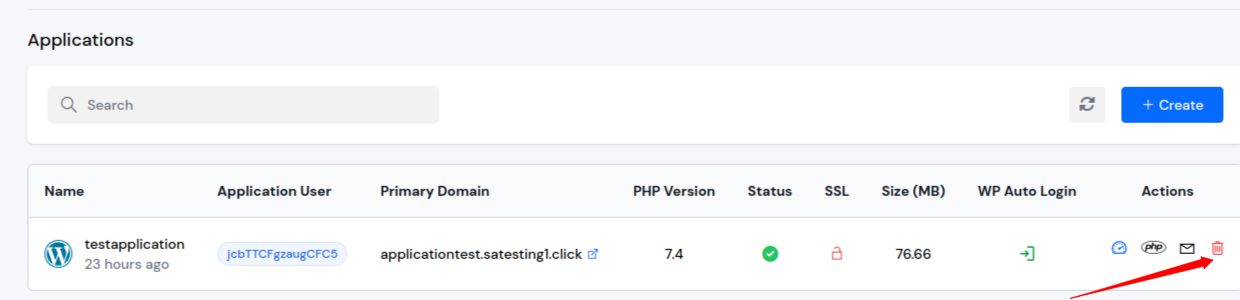
Step 7: An alert message will pop up on your screen to verify that you truly want to perform this action.
- You can see the option to Select the database that you want to delete, select the database by clicking on dropdown and then click on the Yes, I’m sure button to delete your application.
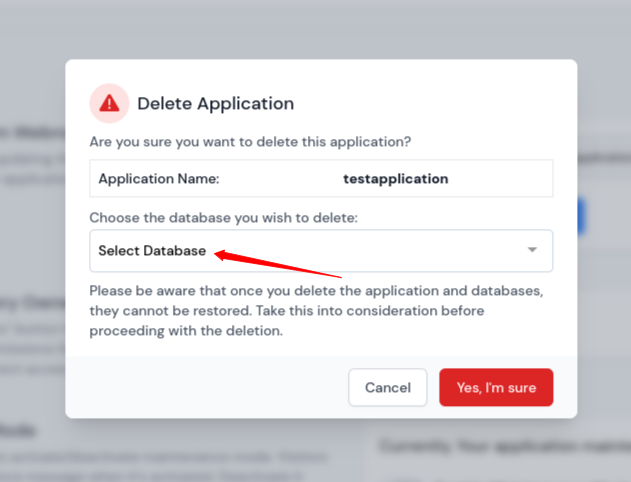
Method 2:
You can directly delete an application from main dashboard, follow the steps below:
Step 1: Log in to your ServerKade Account.
Step 2: Click on the Server Dashboard button.

Step 3: Now, you will see the option Applications on the left-hand sidebar of the Server Panel. Click on Applications.
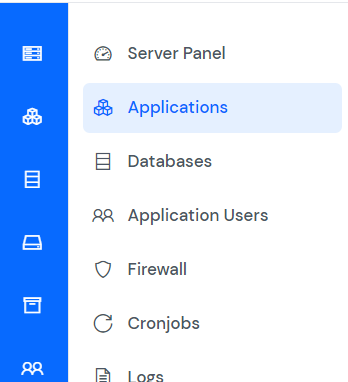
Step 4: Now, you will see the Applications table like the image below.
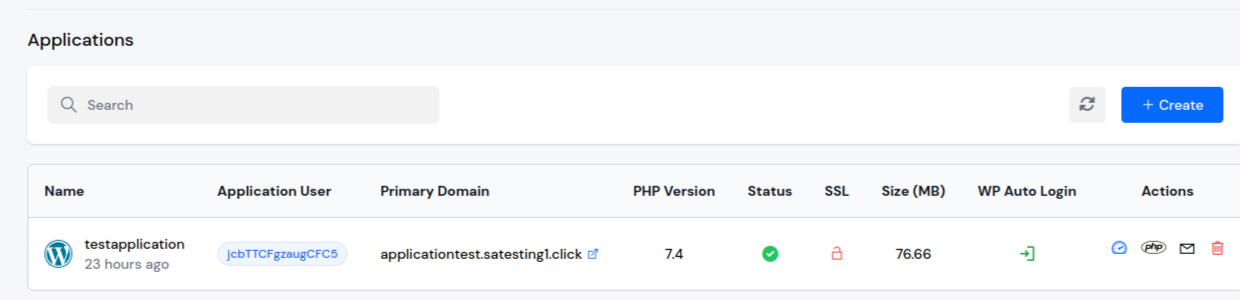
Step 5: You can easily delete the desired application by clicking on the Delete icon located next to it.
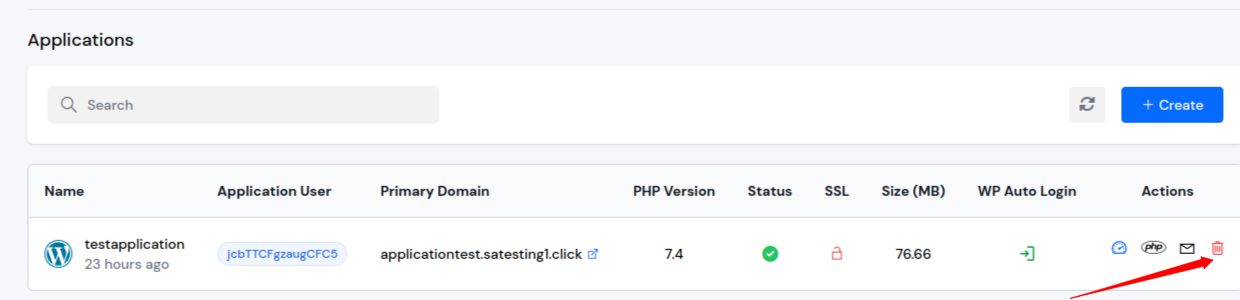
Step 6: An alert message will pop up on your screen to verify that you truly want to perform this action.
- You can see the option to Select the database that you want to delete, select the database by clicking on dropdown and then click on the Yes, I’m sure button to delete your application.