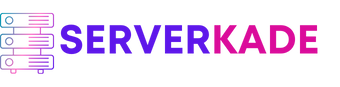Clone | Product Documentation
Site cloning allows you to create copies of your site on the same or different servers. You can easily spin up a copy of one of your websites with a few clicks.
Here’s how to create a clone of your existing site using ServerKade:
Step 1: First, log in to your ServerKade account.
Step 2: Click on the Server Dashboard button.

Step 3: You will now see the Applications option on the left-hand sidebar of the Server Panel. Click on Applications.
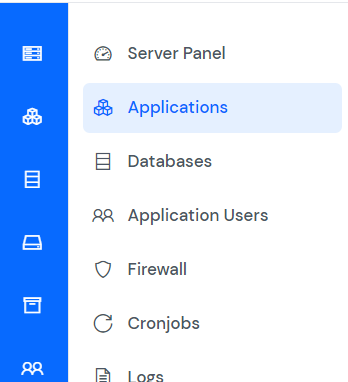
Step 4: You will now see the Applications table like the image below.
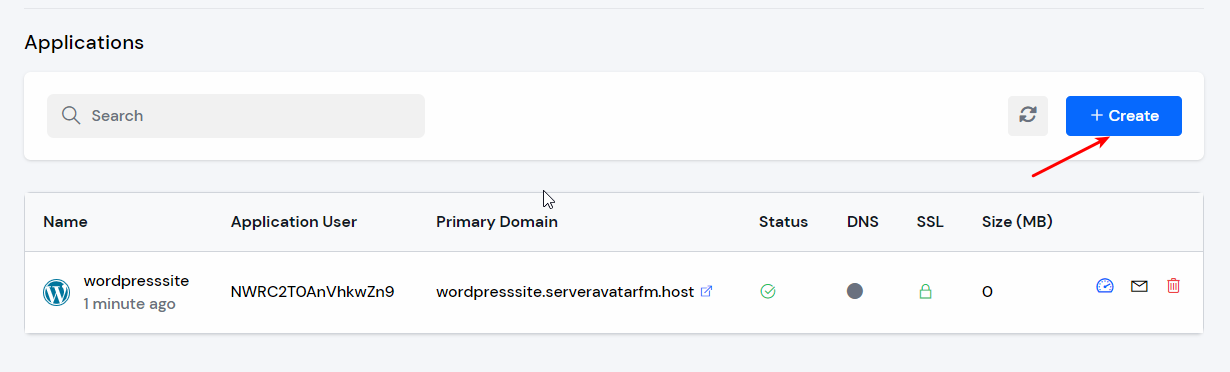
Step 5: Click on the Application Name or Dashboard icon to access the application panel.
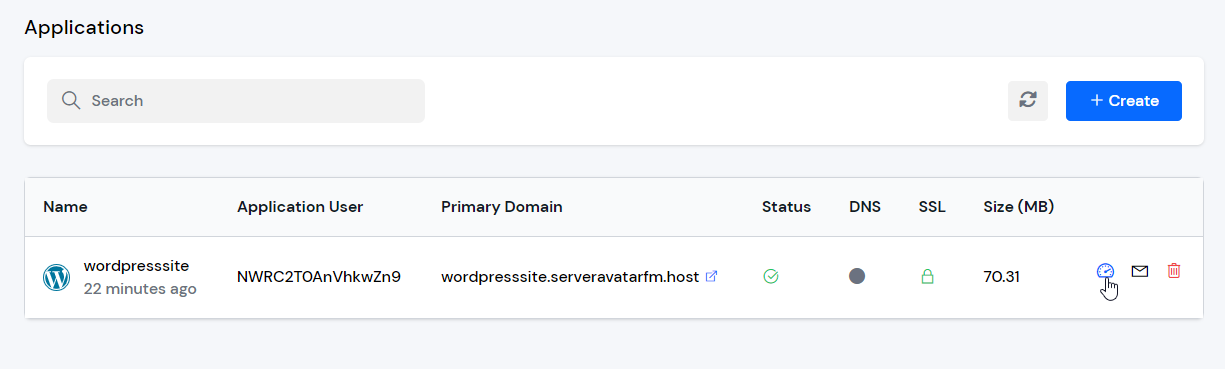
Step 6: On the left-hand sidebar of the Application Panel, click on Site Clone.
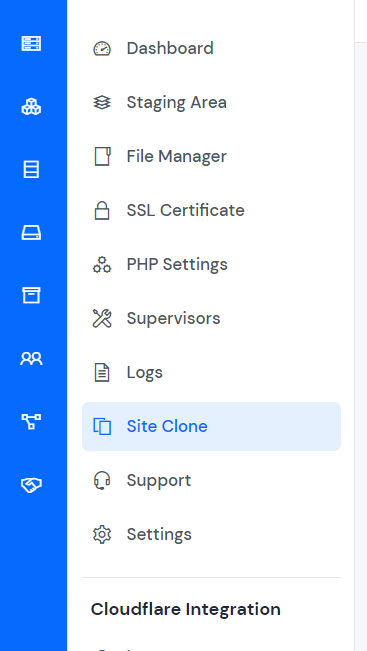
Step 7: You will now see the Site Clone form like the one in the image below.
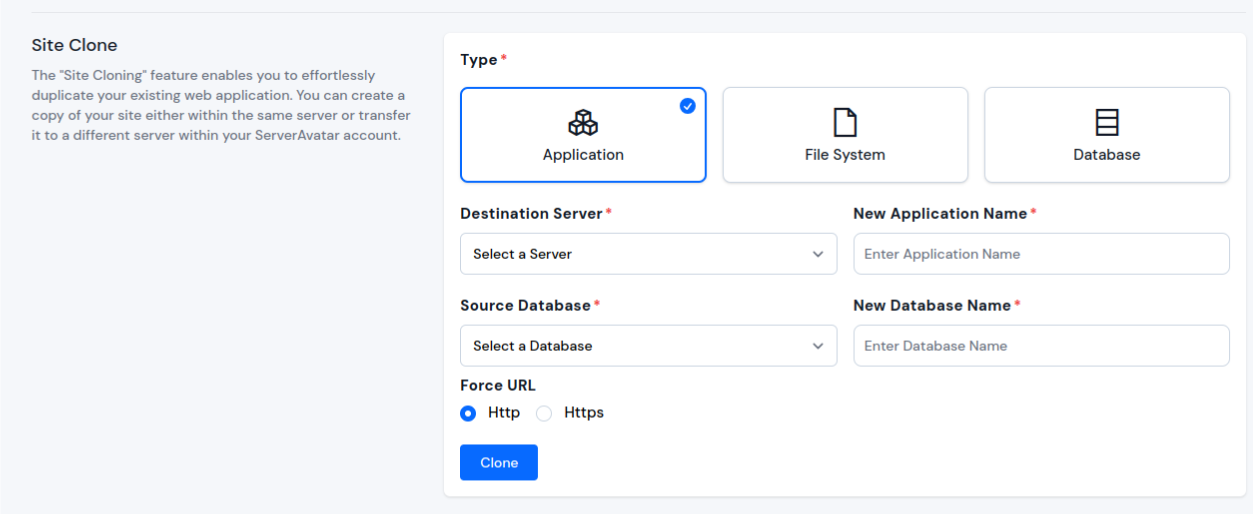
Step 8: Fill in all the details and then click on the Clone button.
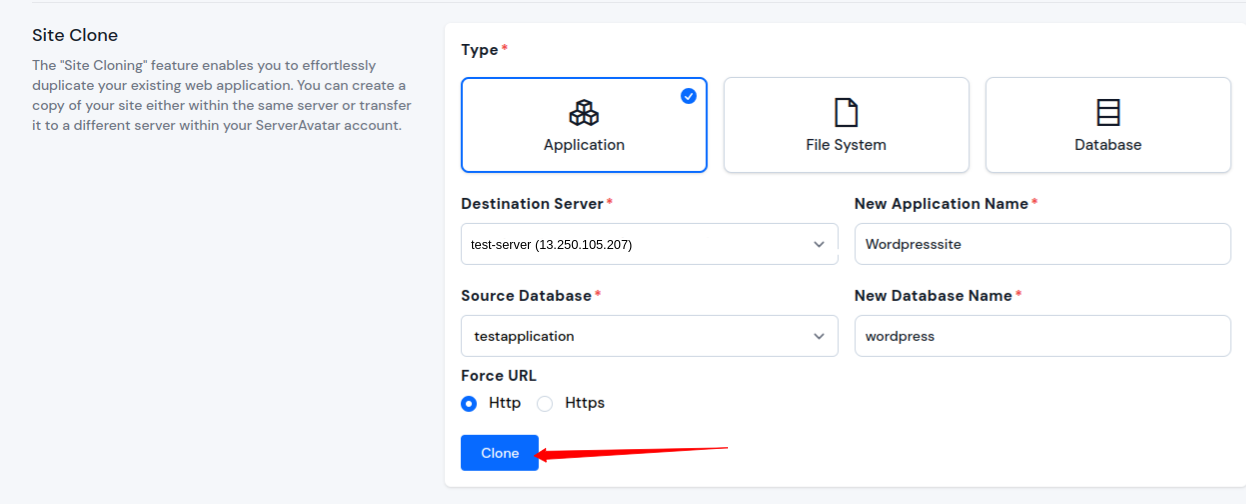
Now, you can see your site clone record like the one in the image below. If the status field shows Completed, your cloning process is complete.
After that, check your clone application on the selected server.