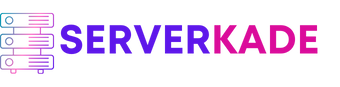Joomla | Product Documentation
Deploying a Joomla site in ServerKade is a hassle-free process. You can create a new Joomla application by providing basic website details and choosing the “One-Click” deployment method to automatically install and configure Joomla on your server.
Once the Joomla application is created, you can access the Joomla admin dashboard and start customizing your website. ServerKade simplifies the server setup process, making it easy to create and manage Joomla sites with the One-Click deployment method.
Step 1: Click the server dashboard on which you want to create the new application.

Step 2: Now, you will see the option Applications on the left-hand sidebar of the Server Panel. Click on “Applications”.
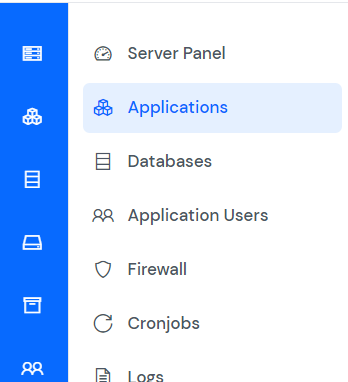
Step 3: Now, you will see the Applications table like the image below. Click on Create button on the top right of the Applications table, as mentioned in the image below.
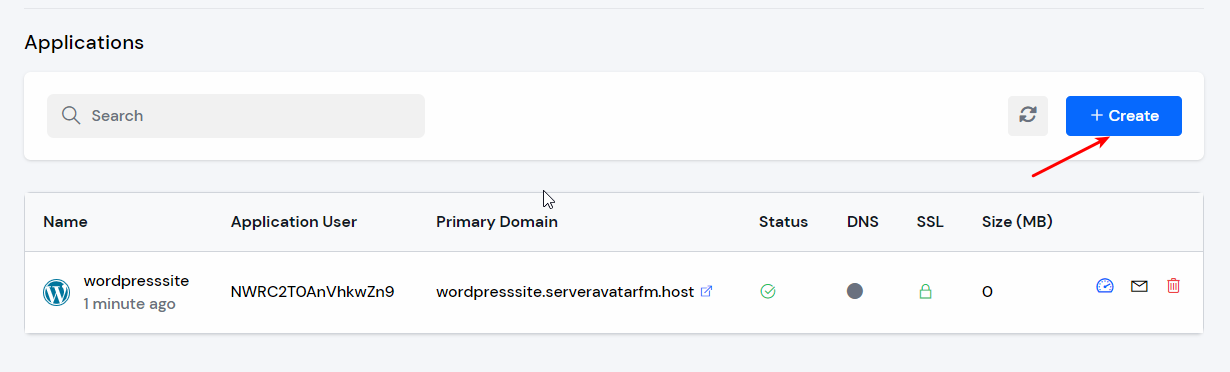
Step 4: After that, you will see the Create Application screen like the image below.
Step 5: Basic Details
- Enter the name of your application in the Application Name field.
- Choose whether you want to use a primary domain or a test domain in the Domain field. If you select a test domain, you can change it later to a primary domain.
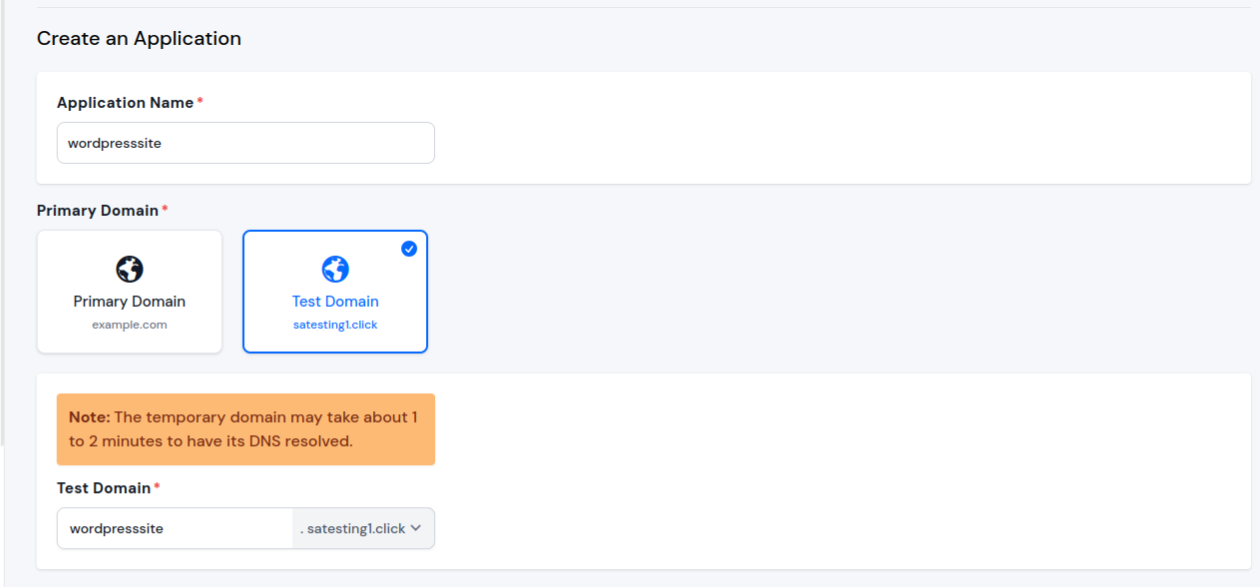
Step 6: Application
-
Choose the “One-click” method to install the Joomla application.
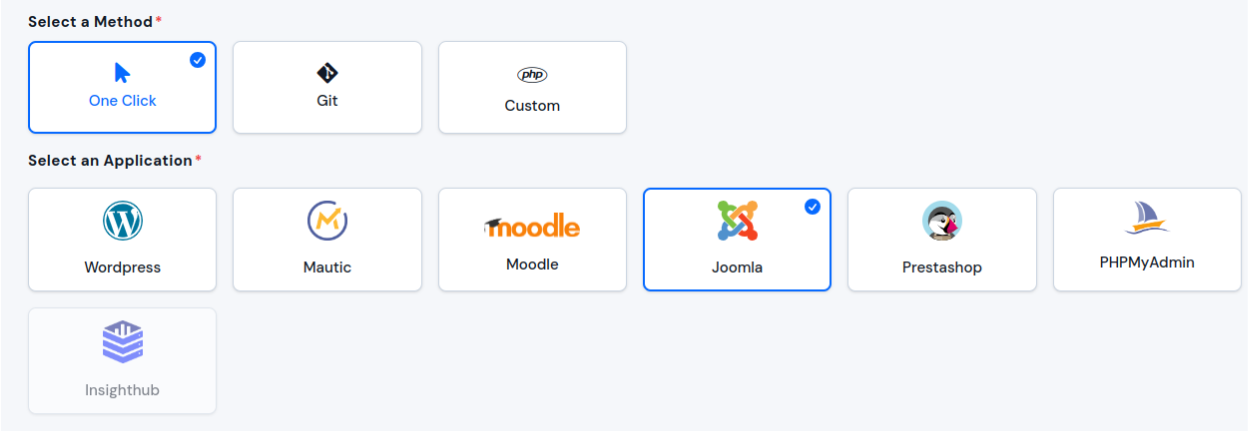
-
ServerKade will automatically download and install the selected application on your server, and configure the necessary dependencies.
-
This method is useful for those who want to quickly deploy a popular web application without having to manually download, configure, and install it.
-
By clicking on the Show Advance Options, you can check the Advance options for additional configuration.
Step 7: Advance Options
When creating a new application in ServerKade, you have the option to either create a new system user for the application or use an existing one. A system user is a user account created on your server, which is used to manage files and permissions for your application.
You also have the option to specify a custom webroot path for your application. By default, ServerKade sets the webroot path to /public_html for your application. However, if you want to set a custom webroot path, you can do so by entering the desired path in the “Webroot” field provided. This can be useful if you have specific requirements for the directory structure of your application.
In the Basic Settings section of creating an application in ServerKade, you have the option to select the PHP version for your application. You can choose the desired PHP version for your application.
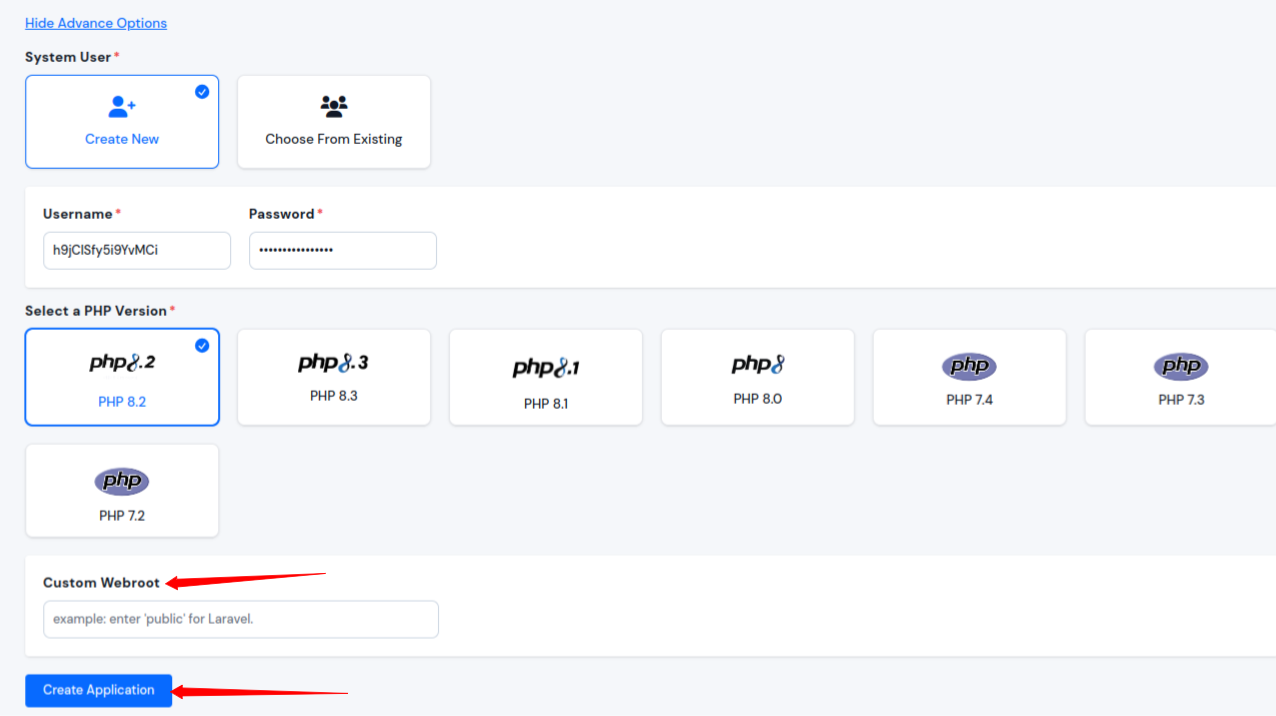
If any changes are required, the user can go back to the respective sections and make the changes. If everything looks good, they can click on the “Create Application” button to create the application. your website must be live in next 10-15 seconds. Once your application is installed, you will be redirected to an application dashboard from which you can manage the application.